Making a Dedicated Player
Full kiosk mode setup for Android 7+
The old Homer is renamed "Homer Player Classic" and can still be found on this website and on the Google Play Store.
Preparation
You will need:
- A tablet or smartphone running Android 7+ equipped with a camera (there are separate instructions for older Android versions).
- WiFi Internet connection (for the tablet).
Important
The functionality needed for these installation steps, "QR provisioning", is part of Android 7, however there are devices on which it doesn't work.
There is some limited information about availability of QR provisioning on specific devices:
- Jason Bayton has tested a number of devices, look for your model and "✓ QR provisioning".
- You can try googling the phrase (with the quotes):
<your-tablet-model> "QR provisioning"
Please let me know what device you use if you succeed or fail so that I can compile a list of supported devices.
1. Factory reset
The device needs to be cleared to its factory state so that Homer Player can be installed as a priviliged app. This will allow it to activate the full kiosk mode.
Factory reset deletes all contacts, photos, music and other data from
the device.
Make sure you copy all the important data to other devices before proceeding.
- Go to Settings → Backup & reset.
- Tap Factory data reset to reset the device.
- Reset will take a while. When it's finished do not start configuring the device, see the next step.
2. Device setup with Homer Player
When the factory reset process finishes you are presented with the device "Welcome" screen.
- Tap the "Welcome" screen 6 times (somewhere not on a button).
- Follow the on-screen instructions to connect to the Internet and install additional components.
- A camera app for scanning QR codes will show up.
- Point the camera at the QR code below to scan it.
The code instructs the device to install Homer Player and make it a priviliged app so that it can activate the full kiosk mode. - Follow the on-screen instructions to finish installation of Homer Player.
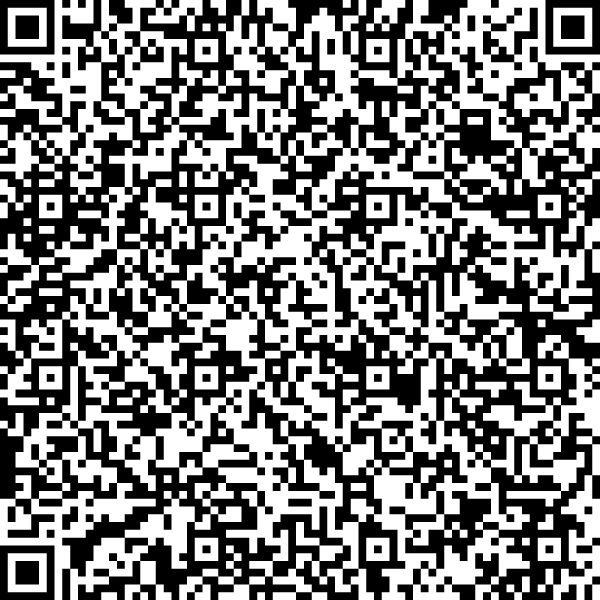
If tapping the "Welcome" screen doesn't have any effect it is likely your
device doesn't support "QR provisioning".
Please e-mail me, I may be able to help.
3. Enable the full kiosk mode
Now you can enable and disable the full kiosk mode at will.
- Start Homer Player.
- Tap 5 times on the screen to enter settings.
- Tap Prevent from exiting the application (kiosk mode).
- Enable Full mode...
- Go back to leave the settings screen.
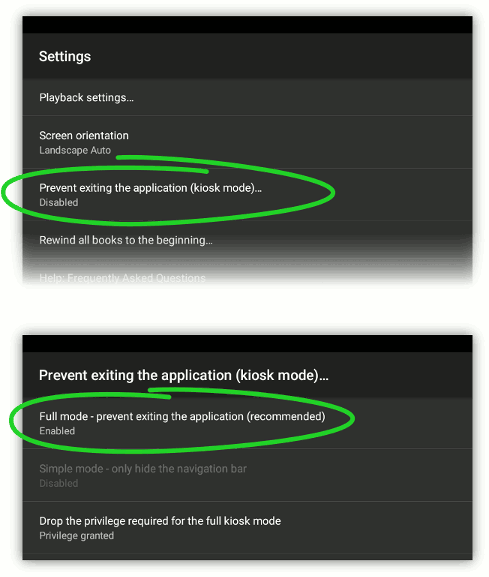 Now it's impossible to leave the player application (you can revert this by
disabling the "Full mode..." option).
Now it's impossible to leave the player application (you can revert this by
disabling the "Full mode..." option).