Getting Started
Test Homer Player on your Android phone or tablet
The old Homer is renamed "Homer Player Classic" and can still be found on this website and on the Google Play Store.
1. Requirements
You need a smartphone or a tablet running the Android 5.0 system or newer.
You can also run the app on Android 4.3+ and the Kindle Fire tablets but there
will be some limitations when making a dedicated
player.
An internet connection is needed during installation but it is not necessary when listening to audiobooks.
2. Install Homer Player Classic
Open the Play Store app on your tablet, search for "Homer Player Classic" and tap "Install".
If your tablet doesn't have the Google Play Store (e.g. Kindle Fire), you can download the installation APK file directly from https://goo.gl/XJhKX7. Open the downloaded file on your phone or tablet to install.
3. Open Homer Player
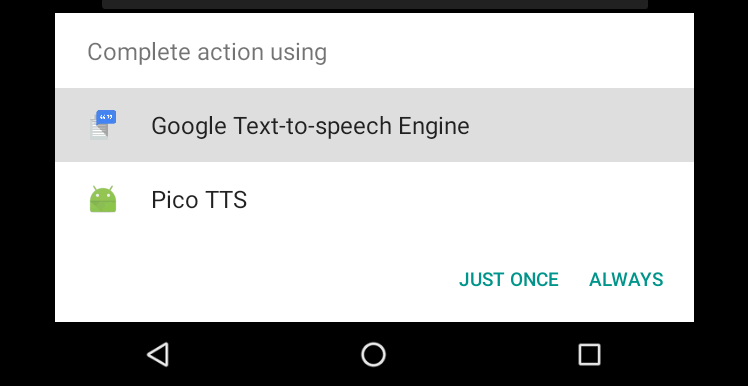 Text-to-Speech engine selection.
Text-to-Speech engine selection.
The first time you open Homer Player you may be prompted to choose a Text-to-Speech (TTS) engine. Choose one (Google is a safe bet - this can be changed later) and tap "Always".
Text-to-Speech is used by Homer Player to read audiobook titles. If it doesn't work, check the FAQ for help.
4. Play with the app
You can download sample audiobook excerpts from within the app so that you can start testing it right away.
Play, pause, swipe left and right to change books, test flip-to-stop and other features, tap the screen 5 times (while paused) to enter settings.
 Flip to stop playback.
Flip to stop playback.
5. Copy your audiobooks to the device
First prepare the audiobooks on your computer:
- The books must be in the form of MP3 files (DRM-free). You can get them from stores and libraries (either online downloads or on CDs).
- Each audiobook needs to be in its own folder. The folder name should be the book title (it is displayed and read by the player).
- The files will be played in alphabetic order.
Then copy the folders with audiobooks to the tablet:
- Connect the tablet to your Mac or PC with a USB cable. If you're using a Mac, you may need the Android file transfer tool.
- Copy your audiobooks to the tablet. Create a folder to put all audiobooks
in the tablet's storage, e.g.
Audiobooks(there may already be one). Put each audiobook in its own folder inside this main one. The folder name will be displayed and read as the book title. - Open Homer Player, tap 5 times to open settings and choose "Audiobook
folders" (if you haven't installed samples, just tap "Choose audiobooks
folder"). Navigate to the
Audiobooksfolder you created earlier and select it. - Go back, the app should now list your books.