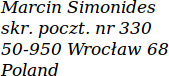Frequently Asked Questions
The old Homer is renamed "Homer Player Classic" and can still be found on this website and on the Google Play Store.
- General questions
- Is it necessary to purchase an Android tablet to try the app?
- Does the app work with Kindle Fire
- Is it necessary for the user to have WiFi or Internet connection after installing the app?
- I would like to make a Homer Player tablet but will I be able to do this with a Mac?
- How can I start a book from the beginning? While I was testing the book advanced 10 minutes and now I want it to play from start when I give the tablet to my uncle.
- Can I put the audiobook files on a microSD card in the device?
- Audiobooks compatibility
- Troubleshooting
- Supporting the project
Your question is not on the list? E-mail me!
General questions
- 1.1 Is it necessary to purchase an Android tablet to try the app?
-
No, you can install the application on any smartphone or tablet with Android 4.2 or newer. You can also ask a friend who has an Android phone to install it so you can test it. The app can then be removed in a matter of seconds (like any other app).
If there is absolutely no way for you to have access to an Android device you can install an app player on your PC or Mac, for example Bluestacks.
- 1.2 Does the app work with Kindle Fire
-
The short answer
Kindle Fire tablets are good to test the app, however they are not well suited for making a dedicated Homer Player device.
The long answer:
Kindle Fire tablets are Android devices and as such should run all or almost Android apps. So if you own a Kindle Fire and want to test Homer Player, go ahead. Homer Player is not published in the Amazon Appstore but you can download the newest APK installation package from here: https://goo.gl/XJhKX7
However, while all the playback functions work fine, Kindle Fire tablets have two limitations that make them unsuitable for making a dedicated audiobook player:
- the full kiosk mode is not supported, only the simple kiosk mode is available,
- it isn't possible to disable the lock screen - even with all security lock options disabled the user needs to swipe the screen to use any apps.
These limitations may be acceptable to some users.
Ths information is based on a 5th generation Kindle 7 and might be inaccurate for newer devices. Kindle Fires are not available where I live so it's difficult to borrow a newer one for testing.
- 1.3 Is it necessary for the user to have WiFi or Internet connection after installing the app?
-
No. Internet connection is not necessary for running the application. The books are transferred from a computer over a USB cable so the device works more or less like any portable audio player.
In fact I encourage disabling WiFi when "building" a dedicated player so that it lasts longer on a single battery charge.
- 1.4 I would like to make a Homer Player tablet but will I be able to do this with a Mac?
-
Yes, you can use a Mac or a PC with Windows or Linux.
- 1.5 How can I start a book from the beginning? While I was testing the book advanced 10 minutes and now I want it to play from start when I give the tablet to my uncle.
-
There is a function to reset progress on all audiobooks to the beginning.
- Start Homer Player.
- Tap the screen 5 times to open Settings.
- Choose "Rewind all books to the beginning…" and then confirm.
- 1.6 Can I put the audiobook files on a microSD card in the device?
-
Yes. When you set up the app you need to select one or more folders with audiobooks - the folders can be on an installed SD card.
To add or remove audiobook folders tap the main Homer Player screen 5 times to open settings and then choose "Audiobooks folders".
Audiobooks compatibility
- 2.1 What audiobook formats are supported?
-
Homer Player supports DRM-free MP3 files.
Each book may comprise of a number of files that are played in alphabetical order. The files may also be nested in subdirectories (useful when copying books that come on multiple CDs).This means that most audiobooks thay you buy will work fine.
However, subscription and rental services that only work with their dedicated application are unlikely to work. - 2.2 Where do I get books to listen to with Homer Player?
-
There should be a number of sources available to you:
- Stores: you can buy books in MP3 for download or on CDs from many
internet stores like
audiobookstore.com or
Downpour
(you probably know the best ones in your country).
Look for DRM-free MP3 downloads. - Libraries: it's often possible to borrow audiobooks at the local library.
- Free classics: there are many services and non-profit projects that
provide free audiobooks (mostly classics).
Here are a few that provide books in English:- FreeClassicAudioBooks.com
- LibriVox
- Lit2Go (go to each chapter to download it in an MP3 file).
- Stores: you can buy books in MP3 for download or on CDs from many
internet stores like
audiobookstore.com or
Downpour
(you probably know the best ones in your country).
- 2.3 Can I use audiobooks from Audible?
-
Unfortunately subscription services like Audible are not supported and they don't provide MP3 files for download.
See the previous question on some tips where to get books.
Troubleshooting
- 3.1 When I browse books, the titles are not read aloud. How do I fix it?
-
The Text-to-Speech (TTS) module isn't working correctly.
There may be a number of reasons:- voice data for your language is not installed,
- your language is not supported by your TTS module,
- no TTS is installed on your device.
Go to Settings → Language & input → Text-to-speech output
Here you can choose the preferred engine, change its settings (e.g. download more voices) and play an example sentence.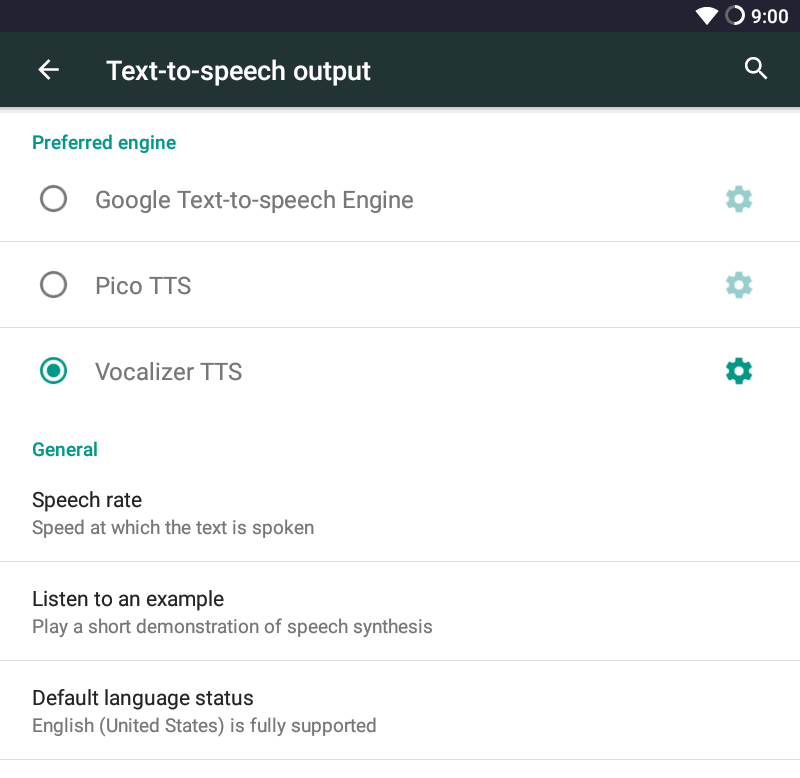
Most devices come with the Google Text-to-Speech Engine installed. It supports a number of popular languages. If your language is missing (or you don't like the voice) you can install other TTS engines from the Play Store.
One engine with a large number of supported languages is Vocalizer (paid). You can also find TTS apps for specific languages. - 3.2 Copying books to the device doesn't work or aborts during the process.
-
A small number of users have reported issues with copying files to their devices. Here are a few things to try:
- disable the kiosk mode for the time of copying files,
- if the device doesn't show up in your computer after it is connected, swipe down the top of the screen (with kiosk mode disabled). There should be a notification about the USB connection. If it says "USB for charging" then tap it and choose "Transfer files".
- if copying stops at a certain moment, try keeping the screen on until all files are copied.
- 3.3 I want to disable screen lock on my device but the "None" option is not available.
-
There may be a numbr of reasons for the None option to not be available.
The most common is that there is more than one account set up on the device, usually a guest account. Delete the account to bring back the "None" screen lock option.
Removing a user account differs slightly between devices, but usually one needs to switch to the account to delete, go to Settings → Users and remove the current account.
If you need more specific information for your device Google for: Android remove guest account your phone make.If the issue is not caused by multiple user accounts check out the following article about other ways of fixing the problem.
Supporting the project
- 4.1 How can I help with the project?
-
There's a number of ways you can help:
- send me your feedback so that I know what needs improvement,
- rate the app to make it easier to find by others,
- translate the Google Play Store description to your language, it's just a few paragraphs long and may help others learn about the app (e-mail me for the English text),
- tell others who might have a use for it.
Any help is appreciated, thank you!
- 4.2 Can I donate money to the project?
-
Thank you, but there is no need. The project doesn't require much funds, it mostly needs my time and motivation.
If you want to show your appreciation the best way is to send me a postcard from where you live.
Here's my P.O. Box address: