Making a Dedicated Player
Full kiosk mode setup for Android 5 and 6
The old Homer is renamed "Homer Player Classic" and can still be found on this website and on the Google Play Store.
Preparation
You will need:
- A tablet or smartphone running Android version 5 or 6 (there are separate instructions for Android 7+).
- Homer Player already installed and configured on the device.
- A PC or Mac computer with Internet access.
- A USB cable to connect the Homer Player tablet to your computer.
1. Remove all accounts
In order for step 4 to succeed, you need to remove all the accounts registered in the system.
Go to Settings → Accounts and remove all the accounts.
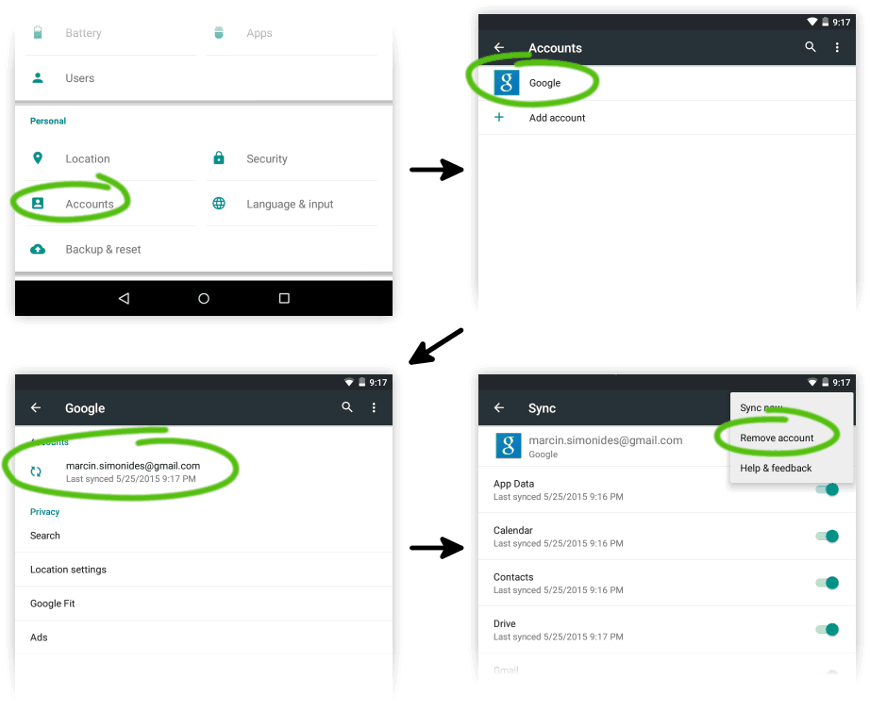
2. Enable USB debugging
You need to enable USB debugging on the tablet so that it accepts commands from your computer.
- Go to Settings → About tablet and tap on the Build number 7 times.
- Go back, enter the newly added Developer options and activate USB debugging.
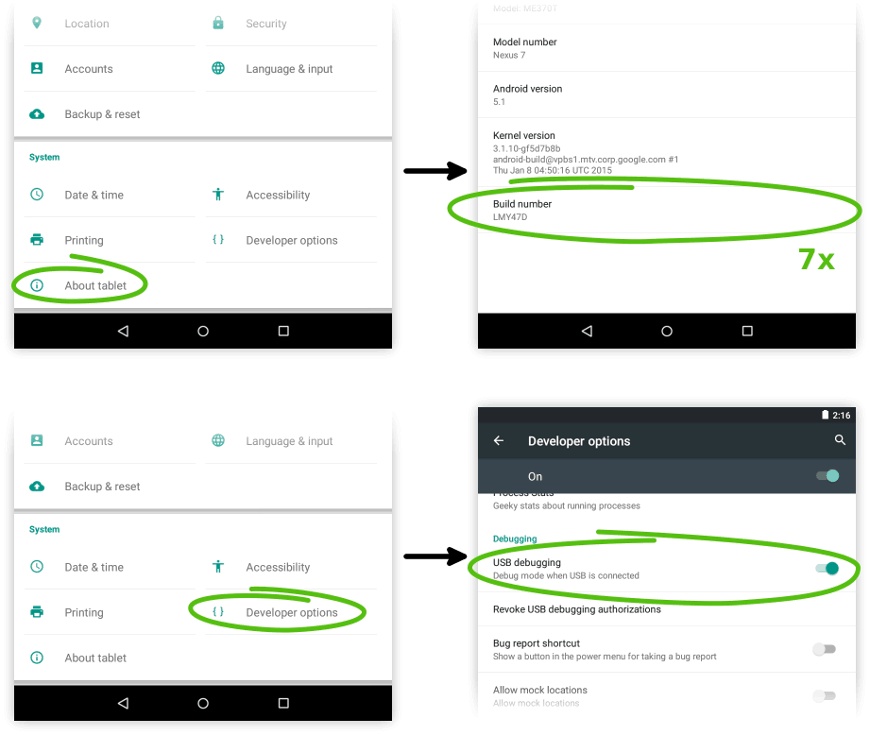
You are a hacker now ;)
3. Install ADB
The adb command is needed on your computer to perform the next
step. The software installed here can be uninstalled later.
Download and install the (unofficial) package from this post.
If you prefer, you can of course install the Android SDK Tools or even Android Studio but it's a bigger download and more work.
Install adb with the following command:
sudo apt-get install android-tools-adb- Open the Terminal app.
- Copy and execute the following command to install Homebrew (on one line):
/usr/bin/ruby -e "$(curl -fsSL https://raw.githubusercontent.com/Homebrew/install/master/install)" - Copy and execute the following command to install the
adbcommand:brew cask install android-platform-tools
4. Make Homer Player a privileged application
In order for Homer Player to take full control of the UI it needs to be given special privilege - it needs to be made a so-called device owner. This doesn't change the software in any way, it does not void the warranty and it can be easily reversed.
- Attach the device with a USB cable to your computer.
- On your computer start a terminal (Linux/Mac) or the command prompt (Windows).
- Execute the following command (on one line):
adb shell dpm set-device-owner com.studio4plus.homerplayer/.deviceadmin.HomerPlayerDeviceAdmin
You should see:
Success: Device owner set to package com.studio4plus.homerplayerIn case of errors see troubleshooting.
5. Enable the full kiosk mode
Now you can enable and disable the full kiosk mode at will.
- Start Homer Player.
- Tap 5 times on the screen to enter settings.
- Tap Prevent from exiting the application (kiosk mode).
- Enable Full mode...
- Go back to leave the settings screen.
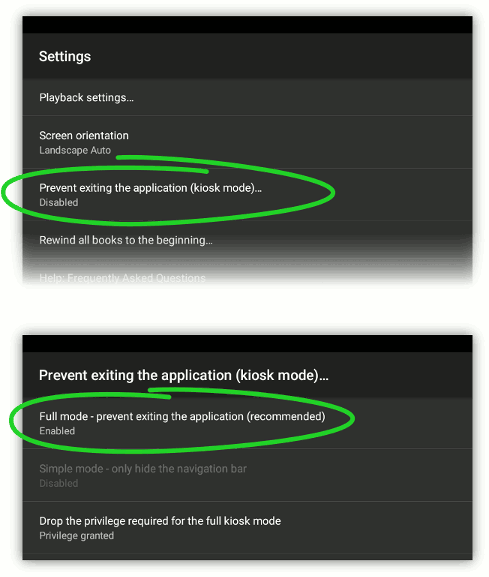 Now it's impossible to leave the player application (you can revert this by
disabling the "Full mode..." option).
Now it's impossible to leave the player application (you can revert this by
disabling the "Full mode..." option).